Hello everyone. In this tutorial I will be showing some of you beginners out there how to make a nice little effect in Adobe Illustrator that you can use in your large pieces, wallpapers etc.
First of all we’ll have to open a new canvas. For that go to File > New and just pick any canvas size you want or stay with the default …
It really doesn’t matter all that much. This is what I went with:
First of all we’ll have to open a new canvas. For that go to File > New and just pick any canvas size you want or stay with the default …
It really doesn’t matter all that much. This is what I went with:
Take the Pen Tool (P) and make a wavy line by clicking once in the canvas. Once you click you will see a blue square appear. That blue square is called an Archor Point. Now click again somewhere else inside your canvas, don’t lift your finger off the left mouse button and drag the Archor Point until you have a nice curved line. Make another Archor Point so you can have a nice wavy line.
Make another wavy line and change their colours by selecting them and going into the stroke swatches menu. This is how the menu looks like ( Also make sure the fill is set to none ) :
You should have 2 colored lines.
Now comes the cool part. Select both your lines with the selection tool (V) and go to Object > Blend > Blending options.
Use these settings:
Don’t be alarmed if nothing happens … It’s not supposed to. While your two lines are still selected apply the blend effect by going to Object > Blend > Make. The end result should look similar to this:
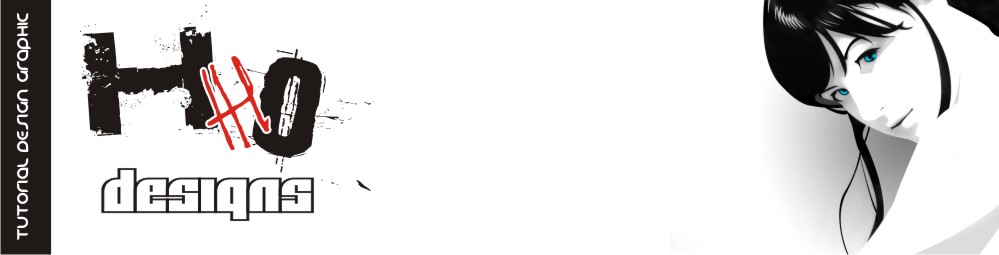












Same like a COREL ?
ReplyDelete