Learn how to create stylish vector/line flower with Illustrator Blend Tool. This Adobe Illustrator tutorial is great for creating background and large print illustration.
2. Blend Options
Go to Object > Blend > Blend Options and set it to Specified Steps = 10. Specified Steps basically tells how many step to blend from 1 object to another.
Blend
Now select the 2 petal paths, go to Object > Blend > Make or press Ctrl + Alt + B and you should get something looks like the image shown below.
3. Duplicate More Petals
Duplicate more petals to form the flower by Copy & Paste or Alt + Drag.
4. Stem
Create a stem by using the same Blend technique as in the previous step. Here I set the Specified Steps = 8.
5. Leaf
The leaf is formed by 2 parts, top and bottom. I use Specified Steps = 5 here.
6. Put Them Together
Now put them together to create a beautiful flower.
7. Right Long Leaf
Create a long leaf with Blend step = 3.
8. Left Long Leaf
Repeat the previous step to create the left long leaf.
9. Final
Your final image should looks like the image shown below:
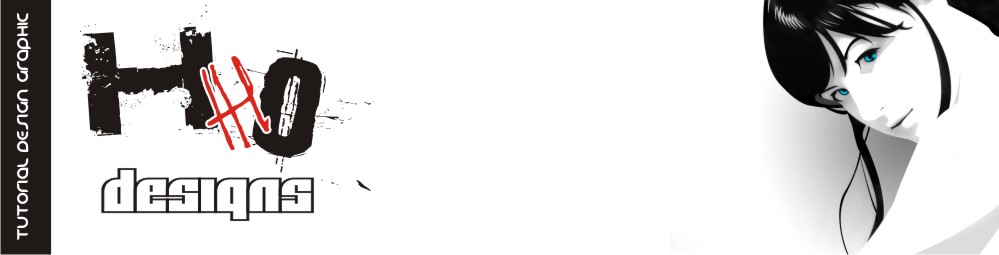















No comments:
Post a Comment