This tutorial will show you how to create drop shadows in Corel DRAW! I used Corel DRAW! 7.0 for Windows. Some things may be done differently with other versions.
Drop shadows are not something you'd expect to be able to do in a vector based drawing program. Although the shadows created with this technique differ from those done with a paint program such as Photoshop they are, nevertheless, a pretty cool effect.
Open a new graphic. Choose the text tool and enter your text. Choose the pick tool to select the text. Use Text, Format Text to bring up the Format Text dialog box.Drop shadows are not something you'd expect to be able to do in a vector based drawing program. Although the shadows created with this technique differ from those done with a paint program such as Photoshop they are, nevertheless, a pretty cool effect.
Choose a size and font for your text. I used 50.0 points and the Dauphin font
Choose Edit, Copy then Edit, Paste. Move the top copy aside and use Edit, Paste to create a third copy. Move this one aside, as well
With this last copy still selected choose a light gray color. This will change the last copy to light gray.
Move one of the other copies over the light gray one so that it's a little above and to the left of the light gray copy. If you have to, use Arrange, Order, Forward one so that the black copy is above the light gray one
Use the pick tool to select both the light gray and the black copies.
Choose Effects, Blend to bring up the Blend menu. I left the default 20 steps and clicked Apply
Choose Effects, Blend to bring up the Blend menu. I left the default 20 steps and clicked Apply
Finally, use the pick tool to select the last copy and, with it selected, changes its color to the color you want the the text to be. Move it into place over the blended copies to arrive at something like this
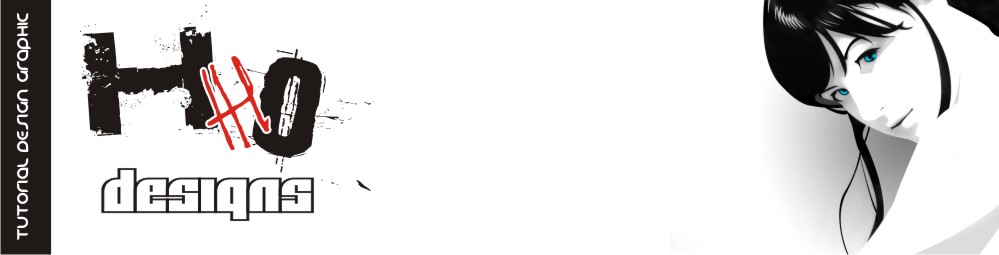










No comments:
Post a Comment